What Parents and Carers need to know about Alexa
Amazon Alexa is one of the most widely known voice assistants in the world. It is used predominantly in smart speakers at home using artificial intelligence software.
Check out the useful guide created by National Online Safety https://nationalonlinesafety.com
Lots of useful information for Parents, Carers & Young People…
Lots of useful information for parents, carers and young people can be found at https://nationalonlinesafety.com/
Online content – conversation starters and Protecting Personal data – what parents and carers need to know.
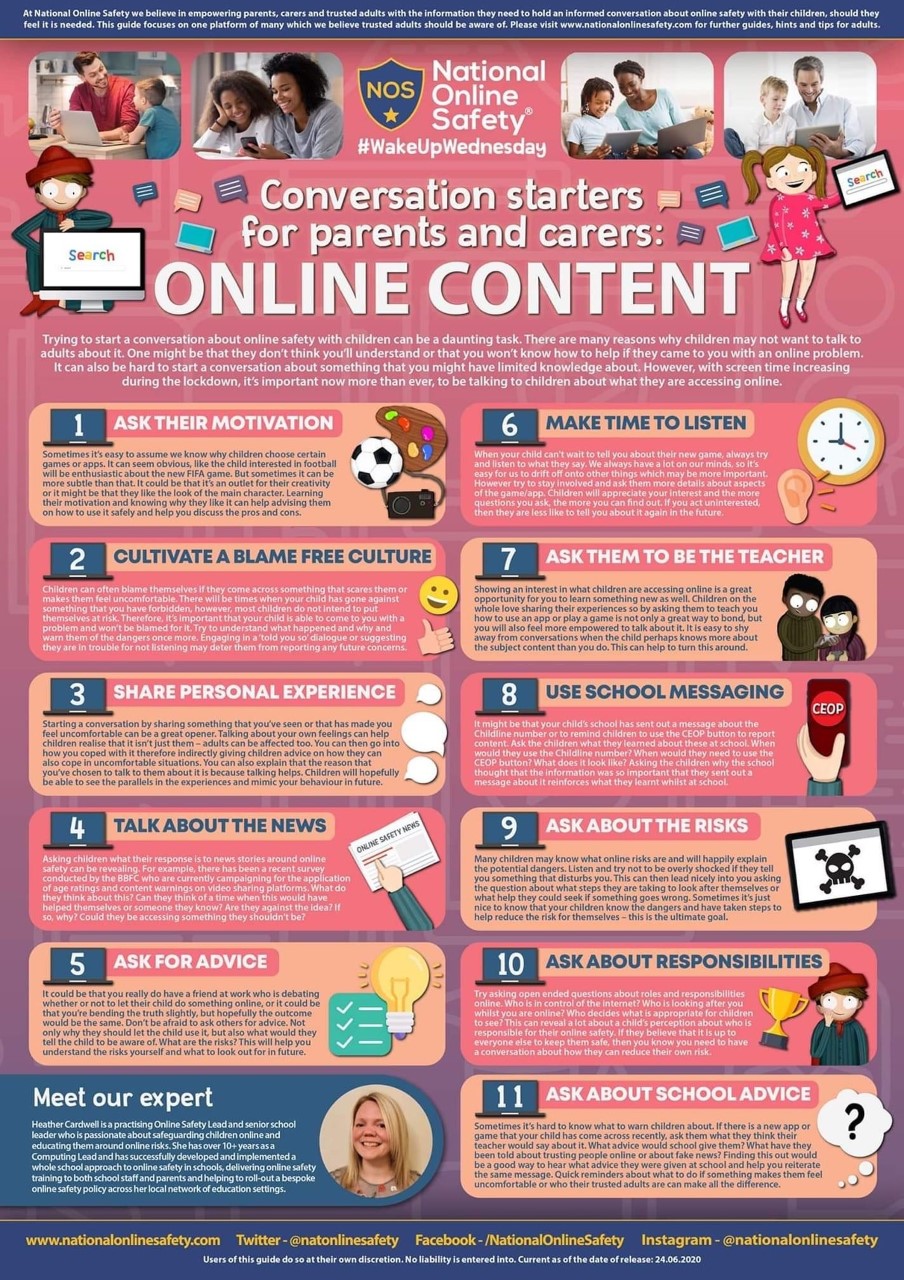
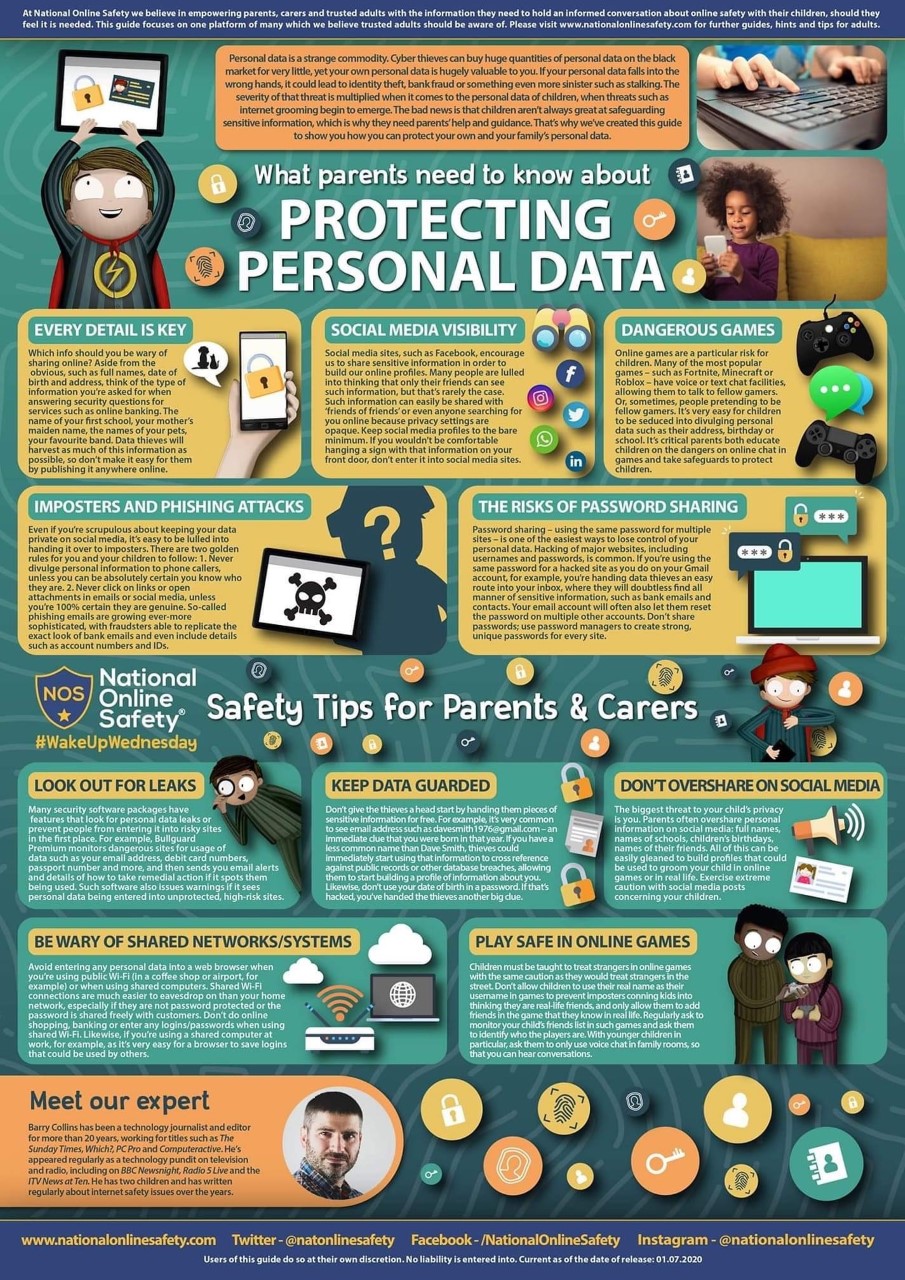
What Parents Need to Know About Xbox One
The Xbox has become one of the most recognised names in the gaming industry. Its current model, the Xbox One, is an all-in-one entertainment hub, offering much more than just the ability to game with internet access, streaming services and online chat features. Children could literally spend hours using it. That’s why we’ve created this guide to help parents and carers understand exactly what the Xbox One is all about. https://nationalonlinesafety.com/hub/view/guide/xbox-one
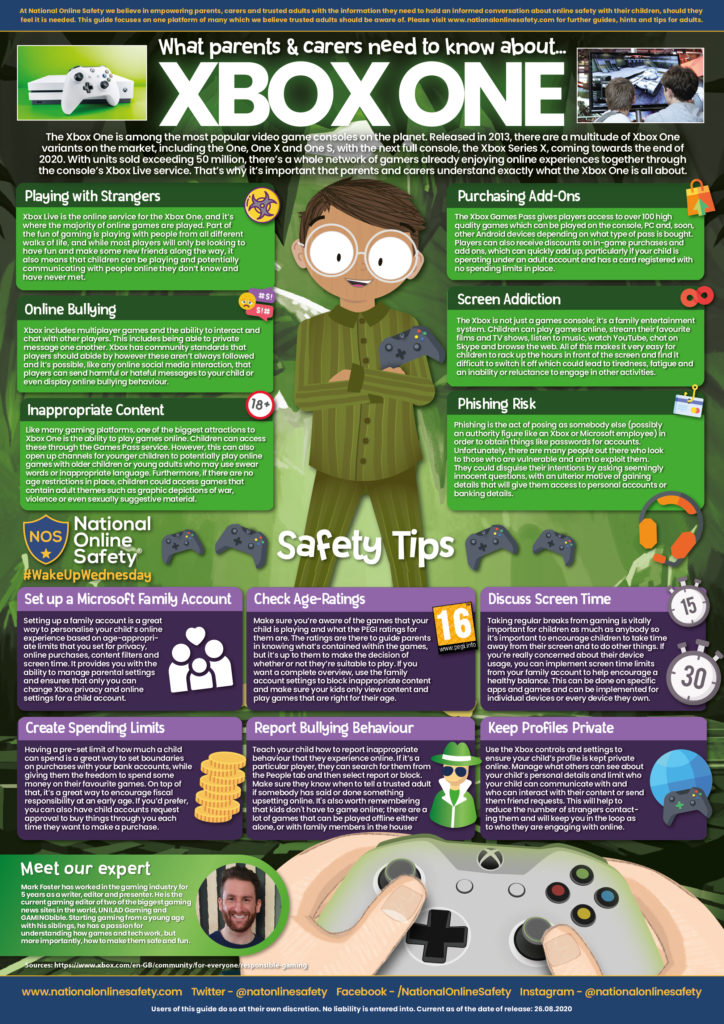
What Parents Need to Know About Triller!
Triller is the latest video sharing app on the market which is quickly increasing in popularity. A similar concept to TikTok, the platform boasts some of the music industry’s biggest stars as users, including Justin Bieber, Rita Ora and Eminem, and recently announced that it had amassed over 250 million downloads worldwide. That’s why we’ve created this guide to help parents and carers understand exactly what video sharing apps are all about. https://nationalonlinesafety.com/hub/view/guide/triller
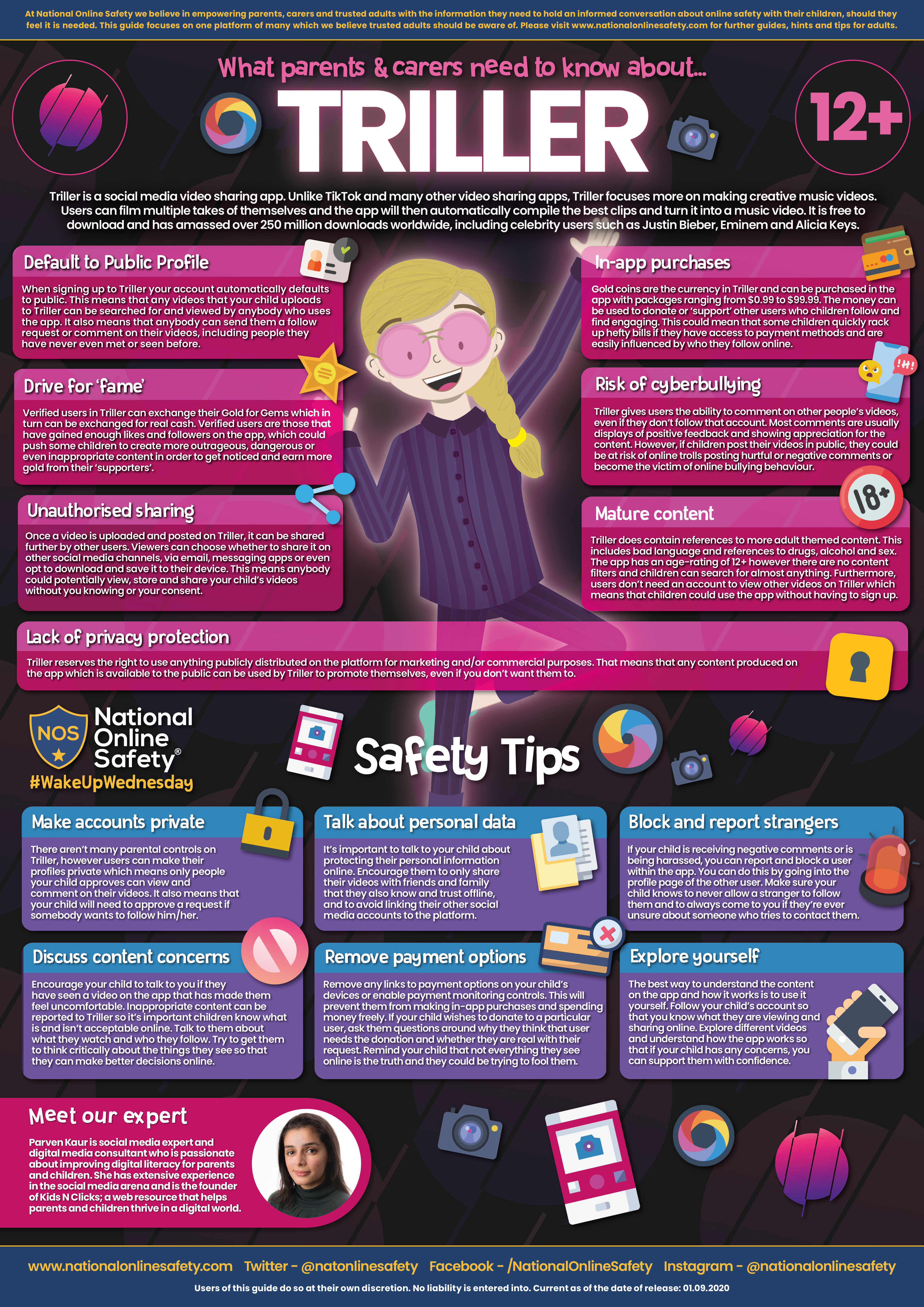
Useful link for Parents and Pupils
This link will help to provide further support and guidance related to a vast variety of Apps and Social Media Platforms. https://www.net-aware.org.uk/
What Parents Need to Know About Trolling & Online Abuse
Trolling can take place on any platform. Whilst many celebrities and influencers tend to be high profile targets on social media, online trolls can direct their aggression at anyone online. They often send abusive or malicious messages, goading others to react and leaving a lasting impact, similar to bullying. That’s why we’ve created this guide to help trusted adults understand exactly what trolling and online abuse is all about. https://nationalonlinesafety.com/hub/view/guide/what-parents-need-to-know-about-trolling-online-abuse
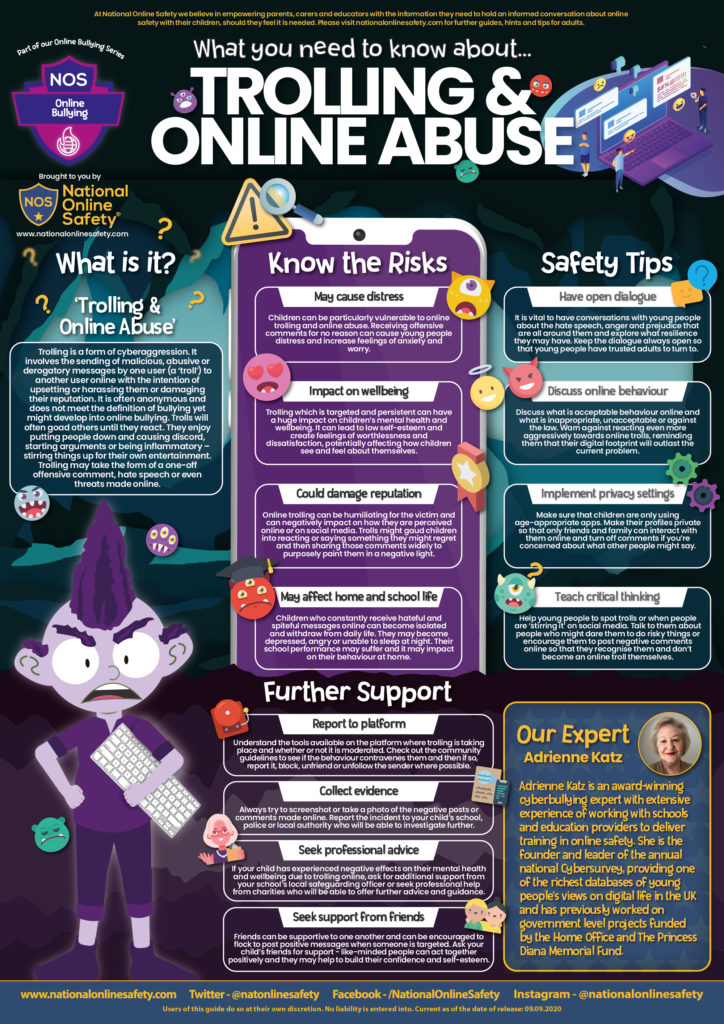
What Parents Need to Know About Webcams
The use of webcams has become hugely popular since the start of the coronavirus pandemic. Widely used on popular apps such as Zoom, Skype or Microsoft Teams, they provide users with the ability to take part in video calls and actually see who they’re speaking to. Whether used for remote learning, home working or just keeping in touch with family and friends, webcams have been crucial to helping all of us keep in touch.
Webcams are usually found embedded in laptop screens and smartphones and have provided millions of us with the next best thing to meeting face to face. But are there any privacy and security concerns? What are the risks? And what should we look out for? Find out with this guide. https://nationalonlinesafety.com/hub/view/guide/webcams
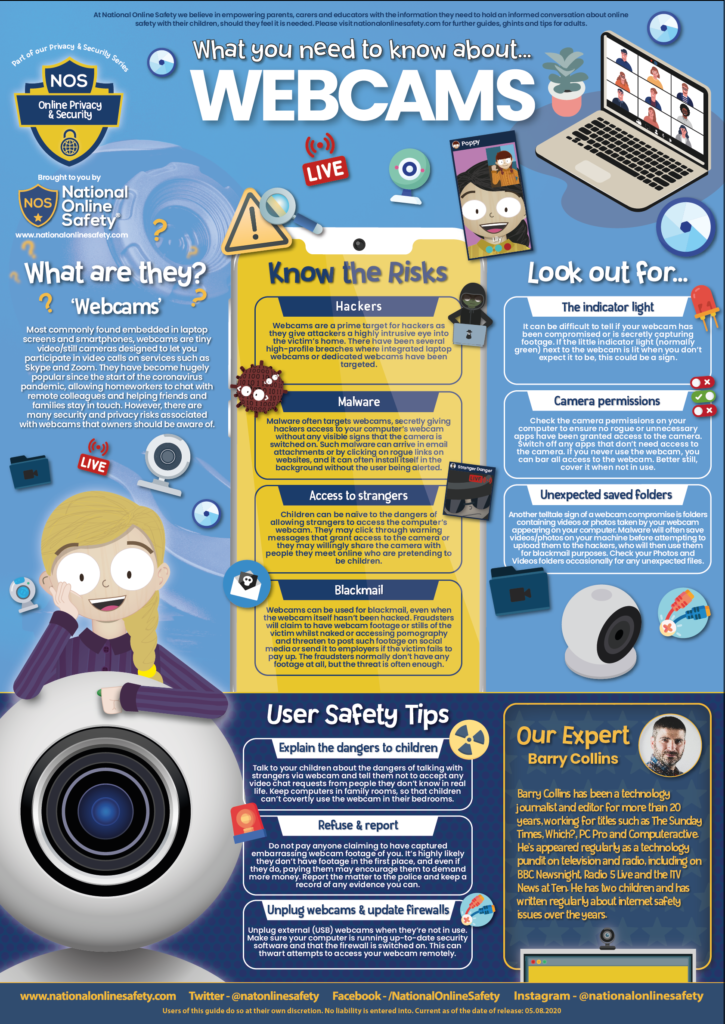
Protecting your children when sharing personal information
What is personal information?
Personal information is any information that can be used to identify your child.
It includes obvious things like their name and email address, date of birth, or where they live. It can also include some less obvious things, like who their family and friends are, where they go to school, or a photograph or video showing what they look like. Online it also includes their username and password.
Personal information also includes bank or payment details – although most of the time this will be your information, rather than your child’s.
Sharing personal information
There are lots of ways your child might share personal information.
This includes:
- Sharing when creating a new online account. Most online sites, apps and games ask you to share some of your personal information, like your name and email address, when you create an account, as well as creating a username and password. If you have primary aged children, the accounts should be set up together or by you, so you know what information has been shared.
- Choosing to share with others. Children love to share, and many of the apps, games and smart toys that children use to learn, socialise and play will also ask them to share information about themselves. This might be a picture of themselves, their birthday or their hobbies and interests
- Accidental sharing. It’s easy for children to share things online and they may share personal information without thinking about it. Such as where they live by putting up a photo and putting #happytobehome.
- Being tricked into sharing information. Your child could be tricked into sharing personal information by an unsafe website, scam email or pop up box. For example, children love competitions, prizes and giveaways, and may share their email address to get something in return.
Once shared, personal information could be used by others. For example, it could lead to the child being bullied, groomed or blackmailed or it might be used by used by cyber criminals. Don’t worry, there are things you can do to help protect them and places you can go if things go wrong online.
How can you help protect your child?
- Talk to your child about safe sharing. Talk to your child about personal information – what it is and when it is safe to share. Our Thinkuknow resources can help (see below). Make sure they know that some information should not be shared with others online and if they share something they shouldn’t, they should let you or another grown-up they trust know.
Read our parent’s guide to privacy settings for more information about keeping your child’s information private
- Create anonymous usernames. On some sites, apps and games, children may be talking to other people that they don’t know offline. Let your child know that they shouldn’t share their full name or any other personal information about themselves such as the name of their school, address or telephone number.
- Protect their usernames and passwords. Explain to your child that if other people see their username and/or password, the could use this information to access their account. Any passwords they set should be strong and safe but easy for them to remember and they shouldn’t share their password with anyone, including their friends.
- Think before they click. Remind them that some sites, emails and pop ups may try to trick them into clicking on links or sharing information. For example, they may offer free coins, avatars or upgrades. Before they click on any links, they should stop and ask for help from a grown up first.
- Use Thinkuknow resources: Watch the Jessie & Friends animations for children aged 4-7 or visit our website for 8-10 year olds to help your child learn more about personal information and safe sharing.
Privacy Settings
The internet can be a great way for adults and children to connect with friends, family and new people. An increasing amount of children and young people are using social media, gaming and live streaming apps to chat and share content with others. But connecting and sharing with people online can come with risks too.
Once shared, personal information like their name, address, photos, or bank details online, could be used by others. For example, it could lead to the child being bullied, groomed or blackmailed. It might also be used by cyber criminals.
Privacy settings can help you and your child to manage how much and what kind of information is shared, whilst enjoying their favourite sites, games and apps.
What are privacy settings?
Privacy settings are controls available on many websites and apps to limit who can access your profile and what information visitors can see.
When online profiles are created, it’s often assumed that they will be private by default. Unfortunately this isn’t always the case – many are public until the settings are changed.
How should I use privacy settings?
Follow these tips to help your child explore the internet safely. If you have an older child who creates their own accounts, use this information to talk to them about how they can use privacy settings.
1. Check the audience.
Before your child shares content online, check who will be able to see what they post. You’ll want to make sure that personal information can only be seen by small groups of friends who they know and trust.
Most apps allow you to change who can see your posts, who can contact you and who can look you up. You can even control who can see different parts of the content you share. For example, apps like Snapchat, Instagram and Facebook allow you to share ‘stories’ with smaller audiences, rather than your entire friends list.
2. Switch off location sharing.
It’s become increasingly common for apps to allow users to share their location. Many social media and live streaming platforms make it easy for you to broadcast what you’re up to and where you are.
Some apps like Facebook and Instagram allow you to tag your photos with the place they were taken. These tags can list the exact address of your location, not just the city or general area they were taken in.
Other apps track users’ locations and update them automatically. For example, Snapchat’s ‘Snap Map’ location sharing feature can update your location whenever you have the app open. Its default setting is ‘Ghost Mode’ which prevents friends from seeing your location. However, some young people turn it on to let their friends see their whereabouts.
Remind your child that sharing their location online is risky. It could put them at risk of unwanted contact from strangers. Find out how to turn your child’s location sharing services off, or make sure that they’re only sharing it with people they know and trust.
3. Check the tagging settings.
It can be difficult to control information that others post about you online. Unless the content is abusive and violates community guidelines, it won’t be taken down by the platform. However, privacy settings can be used prevent private photos or information about your child from appearing on their profile.
Social media platforms like Facebook and Instagram have settings which allow you to review photos and information you’re tagged in before it’s posted to your profile.
4. Review all privacy settings regularly.
Many websites and apps periodically make changes to the privacy and security settings that they offer. Frequently review your child’s privacy settings to ensure they’re unlikely to encounter the risks associated with sharing personal information widely.
Some sites or apps like Facebook allow you to view how your profile looks to the public (people you’re not friends with). Use this tool to check that you and your child are happy with the information they share to people they don’t know.
Adults should regularly review their privacy settings too. If you posting pictures of your child, you may wish to think about how this could affect their online footprint for years to come. Further advice can be found in our ‘Sharing pictures of your child online’ article.
Even when privacy settings are put in place, it is important to remember that information posted online is never completely private. Further information on talking to your child about sharing personal information online can be found in our personal information article.
For specific advice about privacy settings on each of the popular apps, read these guides from Internet Matters.
Cyber Security
What is cyber security?
Cyber security is important because smartphones, computers and the internet are now such a fundamental part of modern life, that it’s difficult to imagine how we’d function without them.
Cyber security is the way we reduce the risk of becoming a victim of cyber crime. Cyber crime is criminal activity that either targets or uses digital technology, like a computer, a computer network or a mobile device, in order to steal money or information to sell on.
For example:
- Hacking to get information, including social media and email password
- Phishing, where bogus emails asking for security information and personal details
- Malicious software, through which criminals hijack files and hold them to ransom
Cyber security is about protecting the devices we use and the services we access online. It’s also about preventing unauthorised access to the personal information we store on these devices, and online.
6 Cyber Aware Tips
1. Protect your email account with a separate password
Your email account contains lots of information about you and is the gateway to all your other online accounts. If you think about it, if someone gets into your email, they could potentially reset the password on all your online accounts. That’s why it’s so important to keep it secure by protecting it with a strong password that is different to all your others.
2. Create a strong password using three random words
Essentially the longer and more unusual your password is, the stronger it becomes and the harder it is for a criminal to hack or guess. The best way to make your password hard to hack is by using a sequence of three random – but memorable words. For example, “BeachTarantulaOranges” (don’t copy this one though…).
3. Save your passwords in your browser
You and your family probably have more online accounts than you can keep track of, from banking to shopping to social media to tv streaming services. You should avoid using the same password for different websites and do this by finding a way to remember passwords that works for you.
S aving your passwords in your browser (for example, Google or Bing) is a great way to do this. You might recall seeing a pop up box when you log into a new website from your phone, tablet or laptop, that says “would you like to save this password?” – saying “yes” will take the burden away from you.
Some people think saving your passwords in your browser isn’t a very secure thing to do, however the big technology companies have invested a lot of time and money in the security of their browsers. Its more important to have strong separate passwords on your accounts, saving them in your browser helps you remember them.
4. Turn on two factor authentication
For an added layer of security on your important accounts, such as email, social media and banking, turn on two-factor authentication (2FA). This is a free security feature that’s available on many popular services and helps to prevent criminals accessing your accounts even if they have your password.
What happens is after you have entered your password, you are also sent a text or code when you log in, to check you are who you say you are. So if another person tries to access your account, they can’t even if they have your password.
5. Update your devices
Making sure your devices – your laptop, phone, tablet, games console, smart speaker – have the most up to date software and apps is one of the best things you can do to immediately improve your security.
Cyber criminals exploit weaknesses in software and apps to access your sensitive personal data, but providers are continually working to keep you secure by releasing regular updates. We’d encourage you to regularly check for updates on your devices and apps or set them to automatically update so you don’t have to think about it anymore.
6. Turn on automatic backup
If you’ve ever left your phone in your pocket and not realised until you heard it bouncing round the washing machine, your first two thoughts were probably ‘that’s going to be expensive’ and ‘I hope I haven’t lost all my photos’.
We can’t help with the first thought, but the second one is easy to prepare for, just turn on automatic backup on your device. Not only will it help keep those treasured memories safe so you can access them again when you get a new device; it will also mean that if your phone, tablet or laptop is hacked you can recover quickly from your backup.
Report suspicious emails
Ever wondered what you should do if you or your children receive an email you think might be scam? The National Cyber Security Centre (NCSC) has recently launched its Suspicious Email Reporting Service, so if you receive an email you think is at all suspicious you can simply forward it to report@phishing.gov.uk.
If anything is found to be malicious, the NCSC will take it down and you will have helped protect others from falling victim to scams. Since it was launched in April, they have received over a million reports, which has led to over 10,000 new scams being taken down.
What is phishing?
Phishing is when someone (a criminal) tries to convince you to do something they can use to their advantage.
For example, in a scam email or text message, their goal is often to convince you to click on a link. Once clicked, you may be sent to a website which could download viruses on your computer, or steal your passwords, personal information or bank details.
They do this by pretending to be someone you trust, or from an organisation you trust – like a bank, or an internet service. They may contact you by phone call, email or text message. However the term ‘phishing’ is mostly used when talking about emails.
We know phishing emails are often very hard to spot, however if you get that feeling ‘that something isn’t quite right’, it’s best to report it to NCSC,
Visit The National Cyber Security Centre’s webpage about suspicious emails for more information.
https://www.internetmatters.org/resources/online-gaming-advice/
Support for parents and carers to keep children safe online
Options for reporting or talking through online problems:
CEOP
The Child Exploitation and Online Protection (CEOP) Centre is dedicated to eradicating the sexual abuse of children. It is part of UK policing and very much about tracking and bringing offenders to account either directly or in partnership with local and international forces. Anybody with concerns that a pupil is being groomed or sexually exploited, including involvement in Sexting, should contact them directly using the link below. I would strongly recommend that if possible, you also contact Mr Lindsay or any member of the Safeguarding team here at Hurworth as we may need to make additional referrals to Children’s Services.
www.ceop.police.uk/safety-centre
Childline Instant Help
The link provided below will take you to the Childline website where you can click the explore button to find out more about topics such as Cyber Bullying and Online and Mobile Safety. More importantly if you click on the 1 to 1 Chat Online link you can contact a Childline counsellor in a 1 to 1 online chat (like instant messenger) about any online problems. Childline state that no problem is too big or too small.
ThinkUKnow
Here you can find the latest information on websites, mobiles and new technology. Find out what’s good, what’s not and what you can do about it. If you look after young people, there’s an area for you too with resources you can use at home or just to get yourself up to speed with the latest developments. Most importantly, there’s also a place which anyone can use to report if they feel uncomfortable or worried about someone they are chatting to online.
Here you can find a parents/carers guide to safely stream online and share images.
Delivering Online Safety at Home
Internet Watch Foundation
If you have inadvertently stumbled across potentially illegal online content, specifically images of child sexual abuse, criminally obscene material or anything that incites racial hatred then please submit a report to the Internet Watch Foundation (IWF). The IWF works in partnership with the police, government, the online industry and the public to combat this type of material and you are helping to make the internet safer for all by taking this action.
Options for finding information about online safety guidance:
All the websites listed above have both reporting tools and sections of information and advice relating to e-safety. In addition to these you may find the following useful:
The Twitter feed from the CEOP website has many tweets with up to date information about online safety. It covers the type of current activity taking place not only across the UK but also specifically what is happening regionally.
Get Safe Online
Get Safe Online is the UK’s leading source of unbiased, factual and easy-to-understand information on online safety.